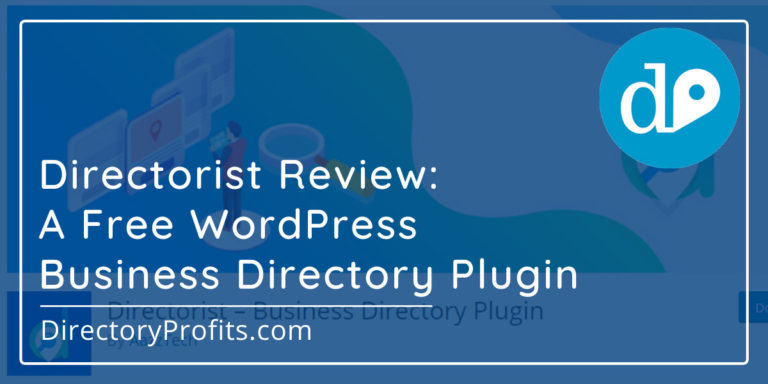HivePress is a free WordPress directory plugin that’s ideal for beginners to set up a small-ish local business directory. It’s easy to use and get started with, the accompanying theme looks great, the team is supportive, and you can even monetize your directory with paid listings if you wanted to.
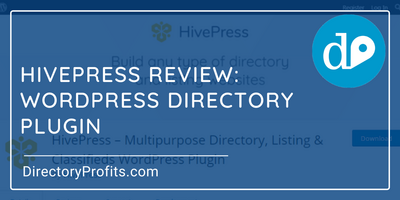
Please bear in mind though that HivePress is a work-in-progress and there are a few bugs, but the developer is actively working on improving the core plugin and extensions with feedback from users. Our review takes this into account and we’ll update the post as features are added or amended.
The core plugin and free extensions are available from the WordPress plugin repository.
Our Rating: 6 out of 10
Our review and rating is based on a version of HivePress prior to the release of version 1.0. in late 2019.

How easy is HivePress to use for a beginner?
We found that HivePress was simple enough for a beginner to set up a directory website quickly and learn how to use it. It comes with the option of installing dummy data that can be swapped out. This data makes it look like the demo set up using the HivePress plugin with the ListingHive theme.
Does HivePress require any additional plugins to function?
No, it does not. The HivePress core handles the major required functionalities such as managing the listing data as well as the search and filter of listings.
What do others say about HivePress?
At the moment, it has a 5-star rating from 8 reviews on the WordPress plugin repository. Here’s one of them:
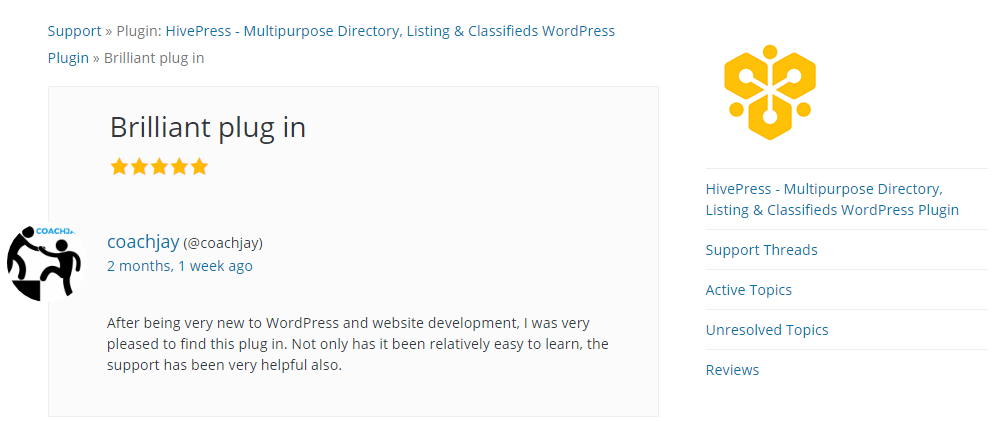
HivePress Pros
- It’s a completely free WordPress directory plugin!
- It’s a plugin, not a theme (some people prefer to separate functionality in a plugin from the design of a theme)
- Quite easy to set up and operate
- Built-in search feature with location search
- Free, active developer and community support via a forum on the HivePress website
- Free nicely-designed ListingHive theme to complement the plugin
- Directory functionality can be enhanced with free extensions
HivePress Cons
- Not yet intended for a powerful directory with lots of built-in features
- Very basic user registration and management system at the moment
- Images on listings is not intuitive and needs some work at the moment
Set up HivePress on Cloudways web hosting and test it fully before you even spend a dollar. Get a 3-day free trial of Cloudways now.
Please note that some of the links on this page are affiliate links and I will earn a small commission if you purchase a product or service I recommend using those links. The price you pay is not increased in any way by this.
HivePress Price & Business Model
Core Plugin: Free
Extensions: Seven Free
At the moment, the lead developer takes donations via PayPal for his time and effort in developing and providing support for the core plugin and add-ons. They intend to create premium add-ons and themes in order to monetize HivePress.
The HivePress Team
HivePress LLC is the company behind the HivePress WordPress directory plugin. I reached out to the lead developer, Ihor from Poland, for a quick quote on his motivation behind creating it.
I truly believe in sharing economy (directories, classifieds, marketplaces etc.), and I aim to develop a simple yet powerful solution that allows anyone to launch any type of directory and listing websites without coding skills, or spending thousands of dollars on custom development.
I checked most of the available directory and listing solutions for WordPress, including top selling directory themes on ThemeForest, and I can say that HivePress has the most flexible and scalable architecture, and the most powerful API that allows customizing basically anything without changing the HivePress core files. It’s not just a plugin, but an all-in-one solution that includes the HivePress core itself, the official ListingHive theme and 7 extensions, all completely free.
Ihor, creator of HivePress
Core Directory Features
Let’s have a look at how HivePress measures up against what are core directory features.
Custom Post Types, Taxonomies and Fields
HivePress manages its own post type, categories and fields. The post type and taxonomy is pre-set in the plugin.
The post type is pre-set as “Listings” with the slug “listing”. Fortunately the term “listings” is generic enough to suit a wide range of directory niches so it’s not absolutely necessary to change.
What this means is that your listing URLs would look like yourdirectory.com/listing/this-listing .
The custom taxonomy pre-set for Listings is simply “Categories“. This is different from the Post Categories. It may have been better to differentiate “Listings Categories”.
The Listings’ Categories work just like the standard Post categories do, but the HivePress plugin adds an option to include an image to represent each category, for display on the front-end.
“Attributes” control specific listing data and are simply the custom fields in this set-up.
Each specific attribute has a number of basic settings, including field types, placeholders and allowing front-end editing, but it is nowhere near as powerful as you would find with something like the Advanced Custom Fields plugin for WordPress.
Although, a great feature in HivePress core is that each attributes’ settings control whether it can be used as a search option, how to display the search option, and even if it can be used as a sorting option.
In the HivePress directory demo we set up, we used “Parking Spots” as an attribute for venues, and we displayed it on the front-end search form as a number range.
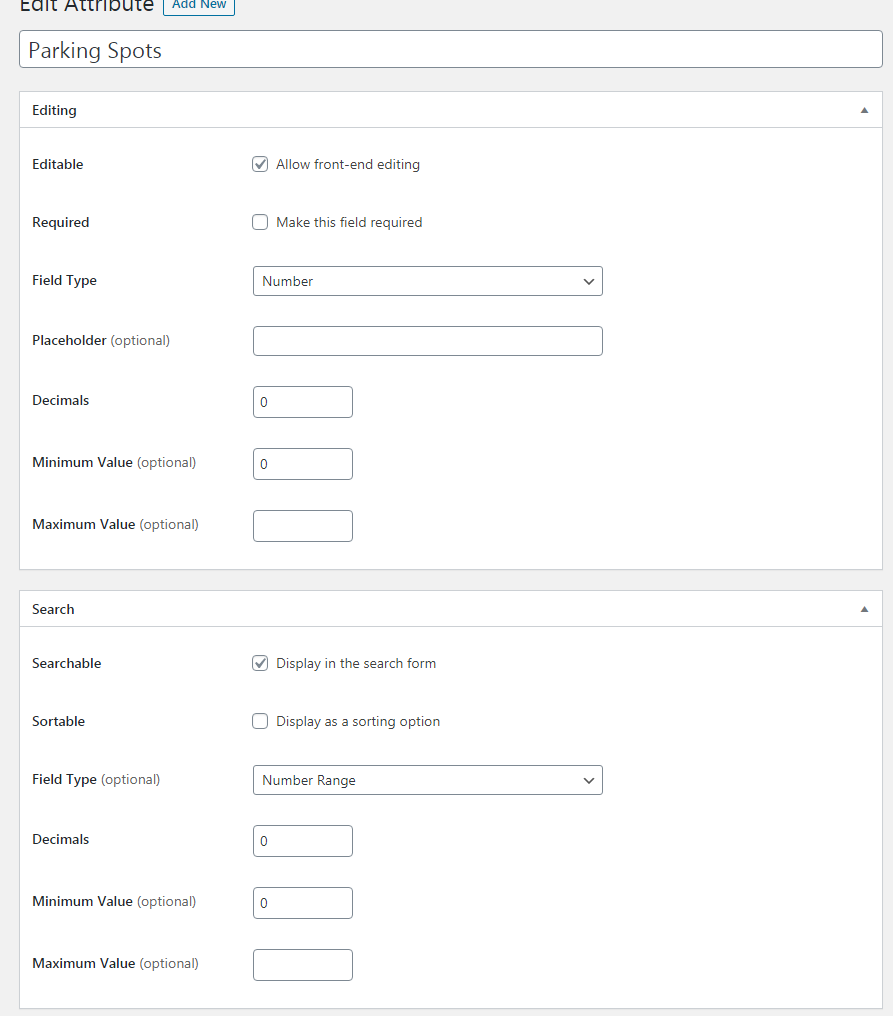
Maps
HivePress integrates map locations into listings with the help of one of the free extensions, titled “Geolocation”.
At the moment, only Google Maps is offered and requires an API key to be entered in HivePress Settings.
The extension does the following (but only once the API key is entered):
- allows users to search listings by location on the front-end search form
- adds a Location field (attribute) to each listing on the back-end
- adds a Location field to the front-end “Add Listing” form
- displays a Google Map view of the listing’s location on the front-end
- adds a Location field to the listing search
- displays a Google Map box on the listing search results
The Geolocation extension installs as a separate plugin which can also be downloaded from the WordPress plugin repository.
Adding Photos and Videos
Adding photos and videos to listings is a little quirky at present.
From the front-end submission form, there is a field to add images. On the back-end, there is none; images are added via the “Add Media” button on the description field, but that seems to mess things up.
At the time of this review, the developer acknowledged the issue and says a fix is coming soon. It may be better to use the front-end submission form to add listings instead of the admin area.
There also does not seem to be any restrictions on the number of photos that can be added to a listing, dimensions or file weights; nor any settings for these.
Video can be embedded in the listing description field as there isn’t a separate field to add one.
Email Notifications
HivePress core includes a handful of email notifications sent to listing owners, all of which are optional:
- User Registered
- Listing Approved
- Listing Rejected
- Listing Expired
Of course, you have to set up a separate SMTP plugin for your directory website to be able to properly send email notifications.
Private Messaging
In the present version of HivePress, a user cannot send an email from the listing (via a contact form) to the listing owner.
But there is a free extension called “Messages” that implements a private messaging system.
Once installed, listings get a “Reply to Listing” button. But note that if you are not logged in, you are forced to do so to message the listing owner.
Messages are sent to the listing owner as a comment on their listing; these comments are hidden from the public view though.
The developer says that messaging will be fixed in a future iteration and that he may also consider sending the message as an email.
Paid Listings
To charge users for listings, you must first install the free “Paid Listings” extension. You can get it from the WordPress plugin repository.
The Paid Listings extension works with Woocommerce, so you must also install that plugin for the shopping cart feature to work and to take payments online.
If you intend to make your directory a paid one, with a single type of listing, and take payments online, then HivePress with the Paid Listings extension and Woocommerce will do that for you.
At the moment, the set-up does not allow you to create and/or choose from multiple listing packages with different features.
For instance, you might want to enable a Package 1 which is free and includes four images but no telephone number, and a Package 2 which includes 10 images as well as multiple contact options.
At the moment though, HivePress does not work this way. Enabling Paid Listings means that ALL listings in your directory will be paid.
The ListingHive theme comes with a standard product page so you don’t have to worry about creating one yourself.
Viewing All Listings
In HivePress, you can set an “All Listings” page, which includes the main search, filter and sort tools.
To do so, you would create a new blank Page. (You can name it whatever you want but in the demo they have set it to be simply “Listings”).
Then in the HivePress Settings, you would choose to display that page as the Listings page.
There are also some basic layout settings for the Listings page, such as if to display Category pages, as well as the number of regular listings and featured listings to include.
Front-end Search & Filter
HivePress comes with a search and filter feature built in on the Listings page.
At the top of the “Listings” page is a keyword and location search form. The location search field becomes active if the Geolocation extension is activated on the website.
You can also set each attribute to be a filter or sort option on the front-end.
Front-end Listing Submission
As mentioned before, HivePress includes a front-end listing submission form. You can turn this feature on and off from HivePress Settings.
The user would first have to register and log in to access it.
On the first screen, they would choose a single category for their listing, then on the second screen they would add more details and upload images.
The listing can then be submitted. You can also set the listings to be manually approved.
User Profiles & Edit Listings
From the front end, listing owners can edit their own listings in HivePress.
After logging in, the user can see all their listings linked from the My Account page.
From each listing, they can edit or delete their listing.
The user can also change their profile settings from the front end like name, email and password and profile image as well.
User Reviews & Ratings
In HivePress, you can allow users to review and rate listings by activating the free “Reviews” extension.
After doing so, a new “Reviews” tab is added to HivePress Settings. From here, administrators can check to manually approve new reviews.
On the front-end listings, users must log in to write a review and leave a rating.
On the ListingHive theme, Ratings are visible on listings and anywhere listings are posted, for example on the home page and Listings pages.
On the back-end, reviews are seen as comments, which can be edited or left unapproved by listing owners. Ratings can not be changed though.
On the search/Listings page, listings can sorted by rating.
Verified / Claim Listings
To allow users to verify or claim listings, you must first install and activate the free “Claim Listings” extension.
On the front end of listings, unclaimed listings display a “Claim Listing” link. Verified listings display a badge. (On the HivePress theme, the badge is a green checkmark).
A new tab will appear on the HivePress Settings for managing Claims. As this can be a paid feature in your directory, HivePress has integrated it with a Woocommerce product, but this is optional.
You can set Claims to be manually approved.
On the listing back end (for admins), you can check to mark a listing as verified.
Featured Listings
Featured Listings is a feature in the HivePress core plugin.
Admins can set each listing as “featured” with a checkbox on the listing edit page.
In HivePress Settings, you can set how many Featured listings you would like to display on a page and they will appear before all other listings on a listing search.
Import Listings
At present, the developer advises to use an import plugin such as WP All Import if you’d like to import listings to HivePress.
But he does plan to release an import/export extension, but it’s yet to be seen if it will be free or paid.
Social Login
In HivePress you can include a social login feature via one of the free extensions, called Authentication.
Once installed and activated, it allows login via Facebook and Google.
In HivePress > Settings > Integrations, you must add API credentials from each service.
Extensibility & Add-Ons
As we have seen, HivePress has a number of free extensions that can be used to enhance the features of your WordPress directory or listings website.
They are:
- Favorites
- Messages
- Geolocation
- Reviews
- Authentication
- Claim Listings
- Paid Listings
HivePress also has Actions, Filters and a REST API so developers can extend core functionality.
Performance
The developer is actively working on improving the performance and scalability of HivePress.
Since it’s still in beta, HivePress probably hasn’t been tested to its limits yet, so we can’t say that “Yes, its search feature can filter through 10,000 listings with 50 attributes each without hanging while on a shared hosting plan”.
But in the support forums, as of this time, no one has complained about performance issues.
Other Features
Other features may be nice-to-haves and not standard to the core functionality of directory websites.
Favorites
By installing and activating the Favorites extension, visitors can add listings to a list of favorites.
They must first create a user account to do so.
Dummy Data
You can import dummy content into your HivePress + ListingHive directory website to set it up like the demo provided by the developer.
It’s done using the One Click Demo Import plugin. Once you install, activate and run it, your site will be populated with 18 real-estate-style listings, as well as the categories and attributes of them.
You can change them out for content more relevant to your directory.
Templates, Themes & Page Builders
As we have previously mentioned, the ListingHive theme was also created by the team to work with HivePress. It looks nice and is a modern, responsive theme.
But there’s nothing preventing you from creating your own theme to work with HivePress as it ships with templates that you can add your own custom design.
Gutenberg Blocks
Besides the Listing page (which has its own template), you can add HivePress blocks to any page.
These blocks include:
- Listing search form
- Listing categories
- Listings
Page Builders
You should also be able to build out your HivePress directory with a WordPress page builder such as Beaver Builder or Elementor.
Shortcodes are available that you can use in a text field that replicate the functions of the HivePress blocks.
Support
Free support is typically provided by the developer on the HivePress community forum.
He provides custom code snippets when he can and usually responds quickly to questions.
Our Verdict
There is enough so far to suggest that HivePress will be a great WordPress directory plugin, capable of challenging the present big guys and gaining a foothold in this market.
I encourage you to get a Cloudways free trial and you will have three days to install a demo and work on it to find out if this is capable of doing what you need, before you spend any money.
For what HivePress is presently, I give it a 6 out of 10.